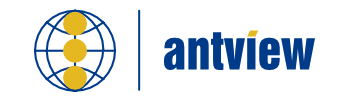In order to install the AntView control on a developer machine, all you need to do is to run the installer from the Download page.
The installer does register both the 32 bit as well as the 64 bit controls on your behalf.
Demo installation
When you run the installer, it will also install examples for you in your Public Documents folder.
For example on a system with an English locale it installs the demo’s under:
C:\Users\Public\Public Documents\AntView2
Currently there are examples provided for:
- DataFlex
- Microsoft Excel
- Microsoft Internet Explorer
- Microsoft Visual Basic 6
- Microsoft Visual Fox Pro 9
- PowerBuilder
WebView2 Runtime
As the control depends on the MS Edge WebView2 control, you also have to install the WebView2 runtime in order to get this to work.
The standard Microsoft installer for installing the WebView2 runtime can be found at: https://developer.microsoft.com/en-us/microsoft-edge/webview2/
We recommend the Evergreen Bootstrapper.
You can install the WebView2 runtime on the following versions of Windows.
- Windows 11
- Windows 10
- Windows Server 2025
- Windows Server 2022
- Windows Server 2019
- Windows Server 2016
- Windows Server 2012 (*)
- Windows Server 2012 R2 (*)
There is one additional requirement for being able to use the WebView2 control in your applications. WebView2 depends on the file WebView2Loader.dll to be in the same path as your application binary. There is a 32 bit and 64 bit variant of this file. Note that the 32 bit and 64 bit versions have the same filename.
Our installer puts the WebView2Loader.dll from the WebView2 runtime in a known location (C:\Program Files (x86)\AntView2) in specific win32/win64 subfolders. As a result our control will be able to find the DLL on your development machine.
For deployment at a customers machine you will need to install that DLL manually, this is described in more details at the help here: Deployment
(*) Windows 2012 / Windows 2012 R2 support was announced to end at October 2023.
Windows 11 and the WebView2 runtime
The Evergreen WebView2 runtime comes preinstalled on Windows 11.
As such you don’t have to worry if the runtime is already installed.
For more info go to Distribute a WebView2 app and the WebView2 Runtime
Windows 7 / Windows 8.1 and Windows Server 2008 R2
Support for Windows 7 / Windows 8.1 and Windows Server 2008 R2 has been removed.
Microsoft officially removed support for MS Edge and WebView2 on January 15, 2023. As such, we have removed these from the list of supported Operating Systems as well.
We will still help troubleshooting issues on Windows 7 / Windows 8.1 and Server 2008 R2 when they are reported, but we no longer actively test AntView on these unsupported platforms.
64 bit support
You can also use our AntView control in your 64 bit applications!
The 32 bit and 64 bit controls use the same ActiveX interface, which minimizes the amount of changes you have to make to have both a 32 bit as well as a 64 bit version of your application.
Installation steps for deployment
- Copy the AntView.ocx control locally to your customer’s filesystem.
- Copy the webviewloader.dll for the 32 bit / 64 bit platform to the same folder as your application’s binary.
- Start a command prompt (or Windows Powershell) as administrator
- Navigate to the folder that contains the .ocx
- Run the command: regsvr32 -i AntView.ocx
A better way is to use an installer which can take care of registering the ActiveX control for you. In essence however the steps above suffice in order to be able to use the control from your applications.